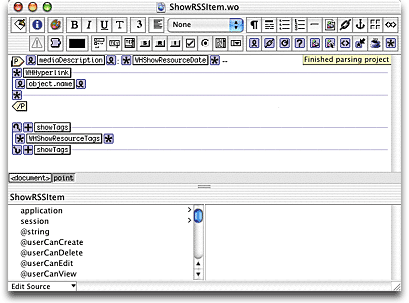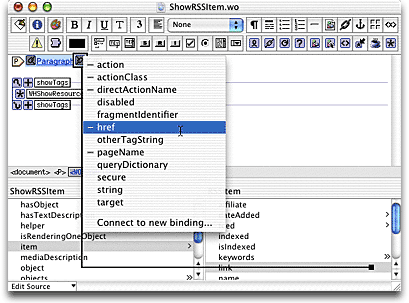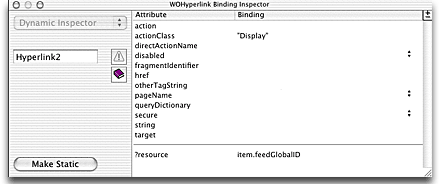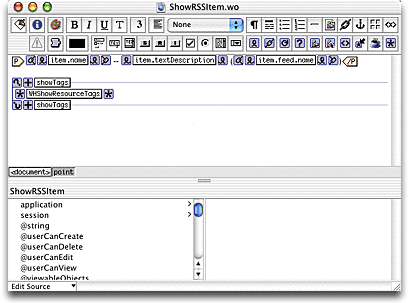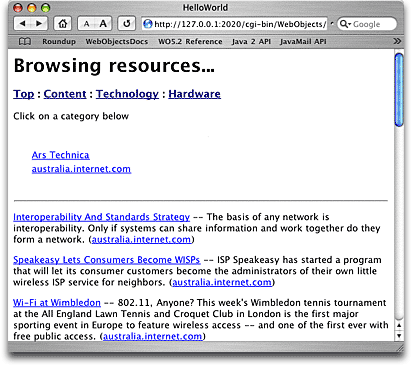Customizing how items are shown
Since WireHose is an object-oriented system, with a strong
emphasis on code reuse, there is a clean separation between business
logic and presentation components. For maximum flexibility, WireHose
allows you to use any component to render or edit an object on a
page. Special components called "switchers" keep WireHose updated as
to which object is currently being rendered or edited.
- Select the Web Components group in the Files pane.
- Choose New File... from the File menu. Scroll
down to the WireHose Resource Renderer template and click
Next.
- Name it ShowRSSItem, add it to the Application Server
target in the Hello World project, and click Finish.
- Add this method to ShowRSSItem.java:
public RSSItem item() {
return (RSSItem)object();
}
|
Note: This method isn't
strictly required; it's a convenience so that WebObjects
Builder will display the bindings available for RSSItem
objects. You can bind values such as the item's name to
either object.name or item.name.
|
- Open ShowRSSItem.wo in WebObjects Builder.
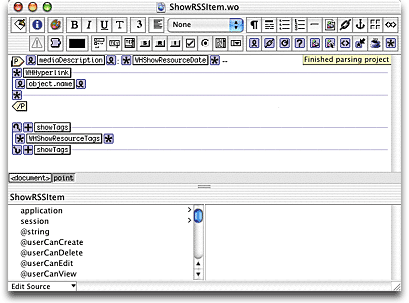
- Delete the paragraph and insert a new one. Inside it, insert a
WOHyperlink, and bind its href to item.link
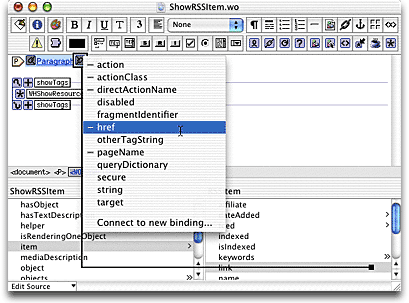
- Inside the link, insert a WOString. Bind its value to
item.name
- Insert a couple dashes, and another WOString. Bind its
value to
item.textDescription
|
Note: Since "title" is an
optional attribute in an RSS item, you may want to use
WOConditional components to render the link differently
depending on whether or not the item has a
name.
|
Since it's traditional in an aggregator to indicate where an item
originated, you can add a link to the item's feed. This link will use
the WireHose "Display" direct action, which acts as a cover for the
WHShowObjectPage component. The Display direct action takes one
parameter, "resource", set to the global ID of the object to be
displayed. WHEnterpriseObject provides utility methods to encode and
decode globalIDs as compact strings suitable for this purpose.
- Add this method to RSSItem.java:
public String feedGlobalID() {
return WHEnterpriseObject.encodedGlobalIDForObject(feed());
}
- In WebObjects Builder, after the description, insert a pair of
parentheses, and between them, insert a WOHyperlink. Bind its
actionClass to "Display", and add a binding called
?resource set to item.feedGlobalID.
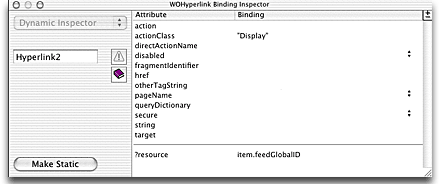
- Inside the WOHyperlink, add a WOString with its value
set to item.feed.name
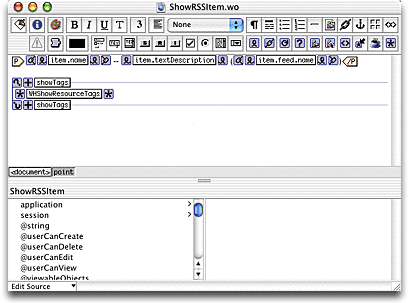
The final step is to modify the layout dictionary to tell the
WHSwitchRenderer components to use ShowRSSItem instead of
WHShowResource.
- Select layoutDict.plist in the Resources group in
Project Builder.
- Find this section:
renderers = {
WHChannel = WHShowChannel;
WHComponentChannel = WHShowComponentChannel;
WHFetcher = WHShowFetcher;
WHResource = WHShowResource;
};
- Change it so it reads:
renderers = {
WHChannel = WHShowChannel;
WHComponentChannel = WHShowComponentChannel;
WHFetcher = WHShowFetcher;
WHResource = WHShowResource;
RSSItem = ShowRSSItem;
};
- Build and launch the application, and open this URL in your
browser:
http://127.0.0.1:2020/cgi-bin/WebObjects/HelloWorld.woa/wa/Drill
You'll see your new component is being used to display
items.
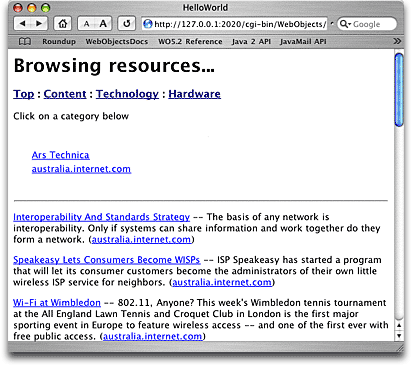
|
Note: Since there is a to-many
relationship between RSSFeed and RSSItem, you could build a
ShowRSSFeed component, and include an option to show the
individual items for a feed.
To do this, you would embed a
WHSwitchRenderer component inside a WORepetition which
iterates over the feed's items, and set the switcher's
object binding to the item. WireHose will
automatically include the proper renderer component to show
an item.
|
At this point the business logic for Hello World is complete. RSS
feeds and items are modeled and being imported into the database. The
next step will be to customize Hello World's user interface so users
can search items, login and create personalized topics for their
page.
Previous |
Next
Copyright ©2000-2003 Gary Teter. All rights reserved. WireHose is a trademark of Gary Teter.