private WHTag _tag;
public void setTag(WHTag value) {
_tag = value;
}
public WHTag tag() {
return _tag;
}createAccount method will use an
errorMsg method to return error messages to the user:
public WOActionResults errorMsg(String msg) {
message = helper().stringInComponent(this, msg);
password = "";
passwordAgain = "";
return context().page();
}missingField = "Please enter all fields"; passwordMismatch = "Your password did not match"; reservedID = "Sorry, that login is reserved";
private NSArray fetchMatchingUsers() {
EOQualifier q = new EOKeyValueQualifier(
"login", EOQualifier.QualifierOperatorEqual, login);
EOFetchSpecification fs =
new EOFetchSpecification(WHApplicationHelper.userEntityName(), q, null, true, true, null);
return session().defaultEditingContext().objectsWithFetchSpecification(fs);
}createAccount method itself:
public WOActionResults createAccount() {
// sanity check user input
if (login == null || password == null || passwordAgain == null ||
"".equals(login) || "".equals(password) || "".equals(passwordAgain)) {
return errorMsg("missingField");
}
// make sure passwords match
if (!password.equals(passwordAgain)) {
return errorMsg("passwordMismatch");
}
// make sure login wasn't already used
NSArray users = fetchMatchingUsers();
if (users.count() != 0) {
return errorMsg("reservedID");
} else {
// never know what the current user entity might be
WHUser user = (WHUser)WHEnterpriseObject.createAndInsertInstance(
session().defaultEditingContext(),
WHApplicationHelper.userEntityName(),
WHApplicationHelper.defaultAffiliate());
user.setDateLastLogin(new NSTimestamp());
user.setLogin(login);
user.setPassword(password);
session().defaultEditingContext().saveChanges();
// replace the guest user for this session
helper().setUser(user);
WHTagDrillerPage nextPage =
(WHTagDrillerPage)pageWithName(helper().nameForPage("WHTagDrillerPage"));
nextPage.setTag(tag());
WOActionResults response = nextPage.addTag();
// set a login cookie if the user asked for it
if (shouldSaveCookie) {
return helper().addLoginCookieToResponse(response.generateResponse());
} else {
return response;
}
}
}http://127.0.0.1:2020/
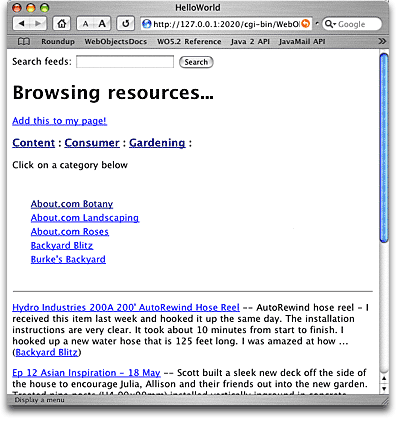
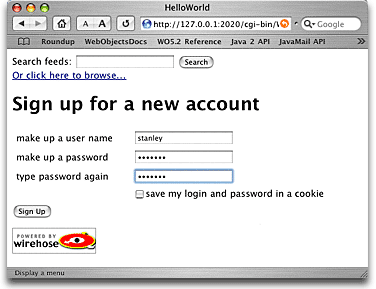
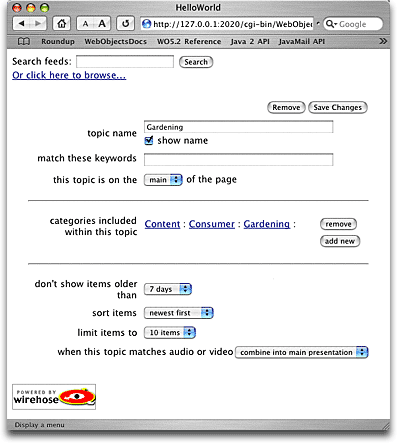
|
Note: Several WireHose components, including the WHEditFetcher shown here, have a binding called hideDetails. If this binding resolves to true, then WHEditFetcher will show an abbreviated version of itself. See the NewsDemo sample application for an example which allows the user to control this with a pair of hide details/show details controls. |