|
Note: You may need to quit and relaunch EOModeler to see RSSFeed in the destination model popup. |
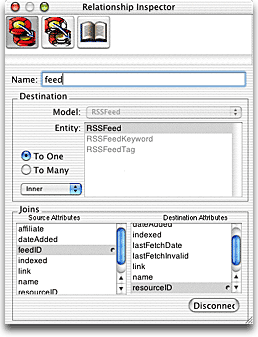
| Previous | Next | WireHose Developers Guide |
First you'll add a "feedID" attribute to RSSItem.
|
Note: By convention, all primary key attributes in a WireHose application use the "whIntegerID" prototype, except for WHTag, which uses "whBinaryID". Both these prototypes are defined as INTEGER columns by default. WireHose provides special support for using binary primary keys. WireHose will generate them for you, and encode a reference to the entity directly in the primary key itself. This can improve performance by avoiding extra fetches when resolving to-one faults against abstract entities. |
Next, add the relationship.
|
Note: You may need to quit and relaunch EOModeler to see RSSFeed in the destination model popup. |
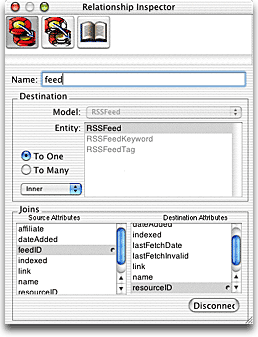
Copyright ©2000-2003 Gary Teter. All rights reserved. WireHose is a trademark of Gary Teter.